The objective of the Swym-Klaviyo integration is to enable you to leverage your Klaviyo account to trigger and send emails that originate from the Swym app on your e-commerce site. The Swym apps help engage your customers by enabling capabilities that are targeted at simplifying their shopping journeys – such as our Wishlist module, Swym Back in Stock Alerts app, or the Shopping Assistant. For each of these apps, the Swym-Klaviyo integration enables you to send contextual emails to customers based on their individual requirements.
The steps to enable the Klaviyo integration are very simple and take only a few minutes.
- Login to Swym Admin and click on ‘Integrations‘ on the left side panel. Find ‘Klaviyo‘ and click on ‘Configure‘.

- To enable the Klaviyo Flow with your Swym Admin, you will need to first get the Public and Private API keys from your Klaviyo Dashboard. You will find this available under ‘Settings‘. Please ensure that for you choose the ‘full’ scope while creating your private API Key, as highlighted in this Klaviyo help document.

- Once you have this information handy, first ‘Enable‘ the integration and enter the API keys under ‘Authentication Details’ in Swym Admin.

- When you enable the Klaviyo integration you will be presented with a pop-up that will provide a checkbox to import trigger settings from Swym default ESP Configuration. Selecting the checkbox will import event triggers from Klaviyo. After this, you can click Enable Klaviyo.
- It is important to note that you will not be able to use private keys without validation on Klaviyo. When you try to use an invalid private key you will come across an error message as shown below.

- If you wish to enable the ‘Add to Mailing List’ feature that Swym provides, all you have to do is enter the Klaviyo List ID that you want your subscribers added to. This can be found under the Lists & Segments section in your Klaviyo Dashboard.

- You can choose from a list of triggers supported by the Swym apps based on your requirements.

- After enabling Klaviyo integration, when you disable the wishlist confirmation email and the share wishlist event trigger you will be presented with an “Import” button. Clicking this button will enable you to import trigger settings from Swym ESP.
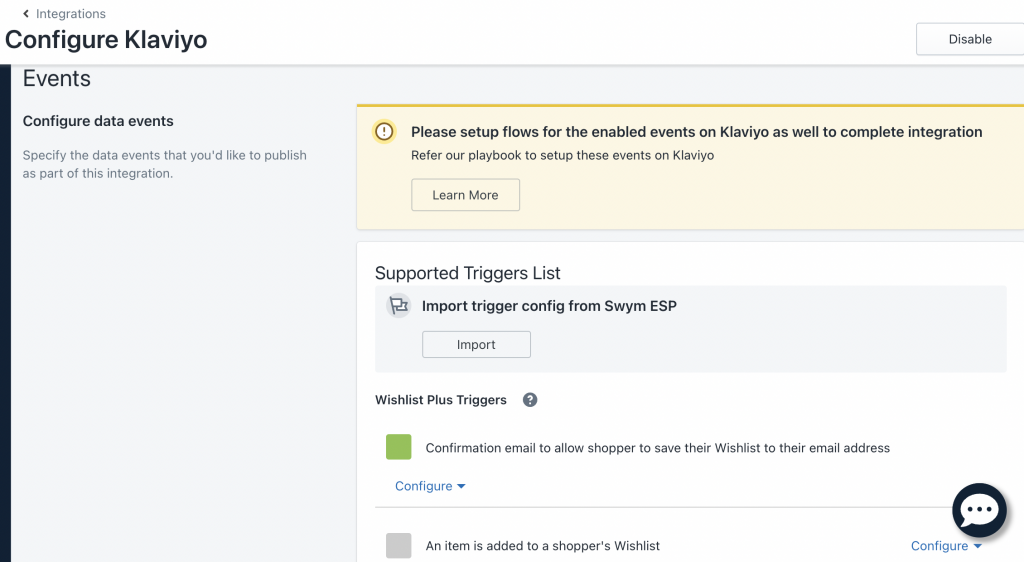
- Once you disable all event triggers in the Wishlist Plus and Back in Stock apps, you will be presented with an option to disable Klaviyo itself or disable only the last active trigger event.

The Swym apps are designed in such a way that they can be customized for a number of powerful, high-performance campaigns. Check out the Klaviyo Playbook by Swym with step-by-step instructions, that will help you implement some basic campaigns in no time!
Was this article helpful?
That’s Great!
Thank you for your feedback
Sorry! We couldn't be helpful
Thank you for your feedback
Feedback sent
We appreciate your effort and will try to fix the article