Sometimes after you make changes or updates to your store’s theme, you might notice that the Swym apps are no longer visible in your store. This can be fixed very easily as explained in this article.
Go to any product details page on your store and click on Inspect. Search for ‘Swym’ under the Console. If you see an error as seen in the image below, it means that the Swym snippets are missing from your theme files.
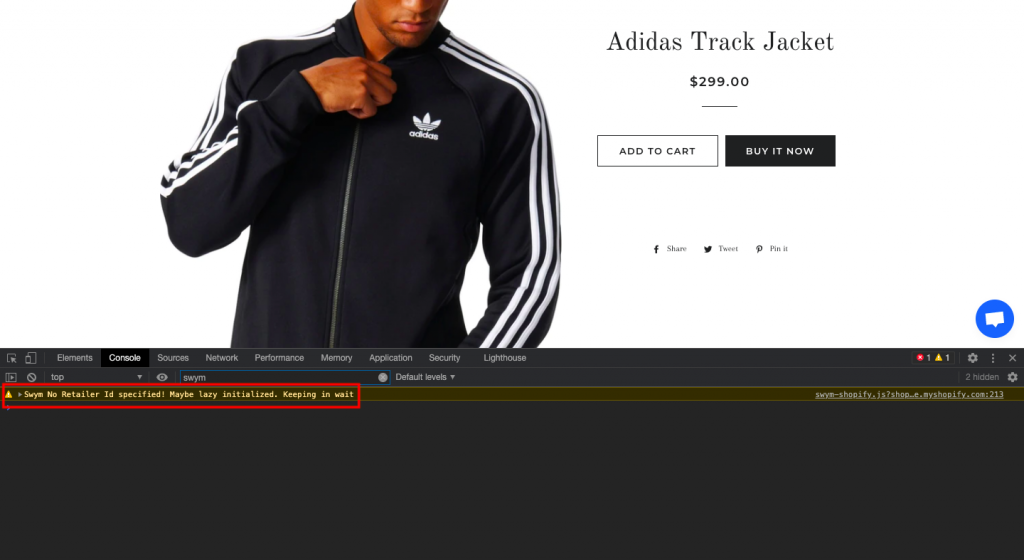
Once you do this and confirm that there are snippets missing from your theme file, go to Themes on your Shopify dashboard and click on edit code. Find the theme.liquid file and add this code above </body> directive.
{% include 'swymSnippet' %}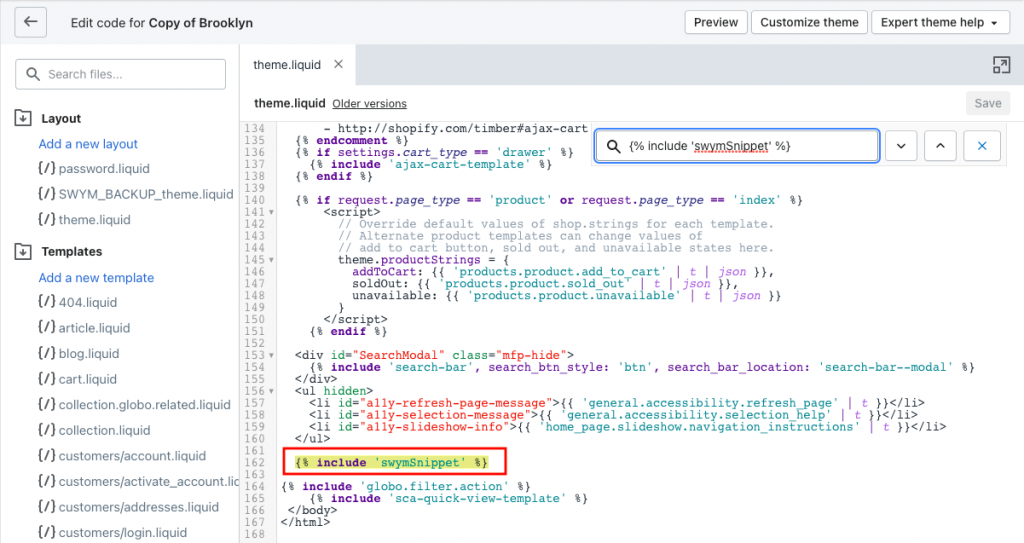
As an added measure, also make sure that the following snippets have been added to this theme: swym-product-view.liquid (for customizations) & swymSnippet.liquid
If you are unable to find the Swym snippets in your current theme, you can simply copy them from your previous theme. You can refer this article that will help you Install the Swym App on your Shopify Dev Theme.
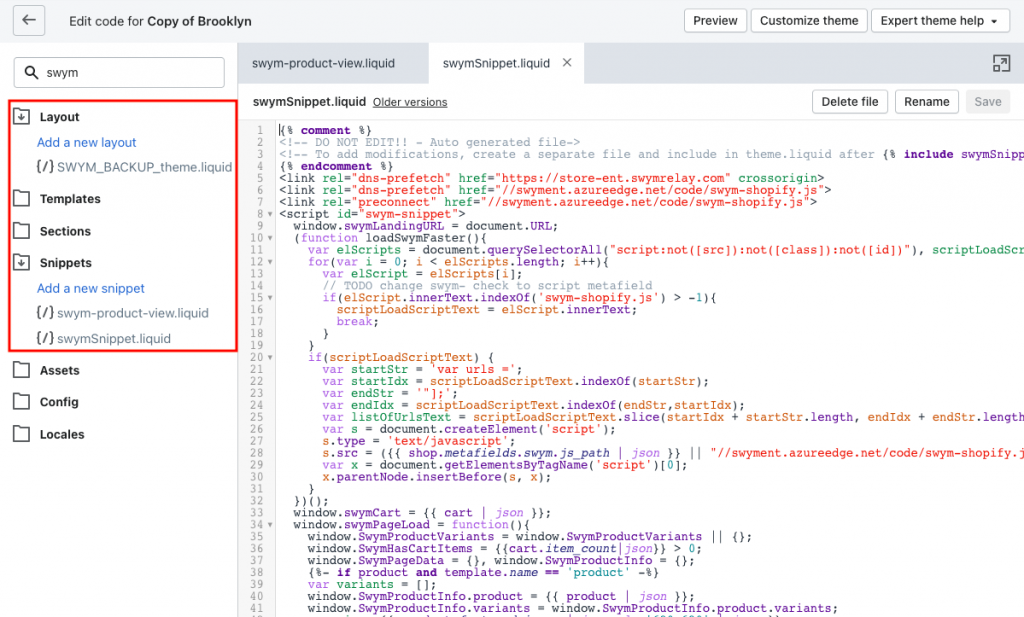
Once the snippets are added correctly, you should be able to see the Swym apps on your store. To do this, you can either open your store link in incognito mode or clear cache. To clear cache, go to Swym Admin and click on the box shown below.
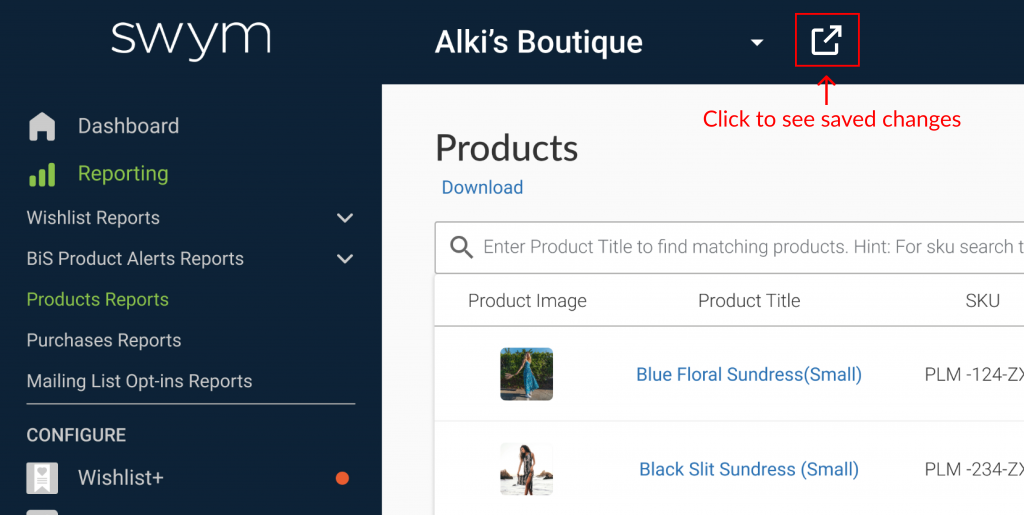
If you still face any issues, please reach out to our Customer Support team by mailing support@swymcorp.com.
Was this article helpful?
That’s Great!
Thank you for your feedback
Sorry! We couldn't be helpful
Thank you for your feedback
Feedback sent
We appreciate your effort and will try to fix the article
